With Team invites, anyone can join your Team, view an upcoming event, and register — perfect for widely sharing upcoming Field Trips or shared community events with first-time volunteers on communication channels like Slack.
What to expect
If you don't have an upcoming event for your Team, you will not be able to use this method to add people to your Team. Learn how to use email invitations instead →
Team invites are disabled by default for each event. Team owners and coordinators must create a Team invite link for an upcoming event if they'd like to invite new people to join their Team and register for the event.
With Team invite links, recipients can preview an upcoming Field Trip, join your Team, and register for the event. Team owners and coordinators can send this link to as many people as they'd like to invite to their Team and the event.
ℹ️ If you'd like to use Team invite links for a community event, you must share the event with your Team first. Learn how to volunteer as a Team at community events →
Use Team invites
To create a Team invite link:
- On any upcoming Field Trip event page, click management options
- Click get Team invite link, then click copy link to copy the auto-generated link to your clipboard
- Send the link to anyone you’d like to share your upcoming event with, whether or not they have an existing Field Day account
Team invite links are valid until the event is over. Click disable link in the event details sidebar to deactivate a link before an event is completed. Regenerating a link will create a brand new link, so any previous links for the same event will not work once they are disabled.
People on your Team can still click the Team invite link to view the event page and register like normal.
How Team invitations work
Clicking a Team invite link will give anyone a preview of your Team's upcoming Field Trip.
The event preview includes:
- An invitation to join your Team and register for the event
- Your Team name, logo, and description
- The event date, time, location, and description
Visitors can click register or join Team if they can't make it to the event but want to join future events. Once they sign in or create an account, they’ll be registered for the event and/or added to your Team. After joining your Team, users have access to the full event page.
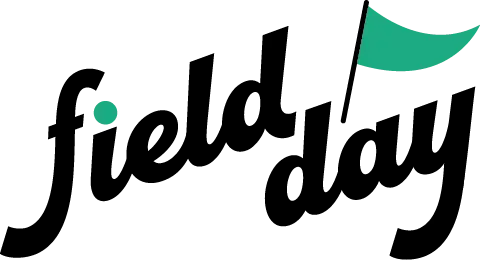 Support Center
Support Center