Set one or more Team points of contact to manage registrations for your Team's Field Trips.
What to expect
Team owners and coordinators can select as many Team points of contact as they'd like for their planned Field Trips. If no Team point of contact is selected for an event, Team members will not see this section on the event page.
Selecting a Team point of contact who isn’t on the registration list will automatically register them for the event. Selected Team points of contact will receive email notifications to alert them that they have been assigned Team contact.
Shared community events do not have Team points of contact.
📬 If a selected Team point of contact wasn't registered already, they will receive a notification about their new registration as well. Learn more about notifications →
Set Team points of contact
To set Team points of contact for past or upcoming Field Trips:
- On the Field Trip event page, click set point of contact
- Select one or more people from the registration list, or anyone else on your Team
To change Team points of contact, click edit point of contact. Then, select one or more registrants or unregistered Team users to add them as point of contact, or click remove next to any point of contact. Removing a Team point of contact from an event will not withdraw the user from the event.
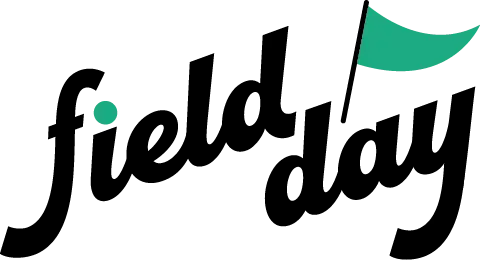 Support Center
Support Center