With guest sharing, anyone can view and register for a Field Trip without needing to be a member of your Team.
What to expect
Guest sharing is disabled by default for each Field Trip. Team owners and coordinators must enable guest sharing for a Field Trip to allow their Team to invite guests to volunteer.
With guest sharing enabled, anyone on the Team can generate their own guest link once they've registered for the event. Team registrants can send this link to invite anyone to join the event as their guest.
Anyone on the Team and all registered guests can view registrations. Click view registrations to see a list of registrants, sorted by Team and guest volunteers.
In this article:
Manage guest sharing
⭐️ Team owners and coordinators can enable and manage guest sharing. Learn more about Team roles →
To enable guest sharing:
- Click management options
- Click manage guest links
- Click enable guest sharing
With guest sharing enabled, click management options, then manage guest links to view a list of all registrants with existing guest links, each guest link, and the number of registered guests per Team registrant.
Click disable guest sharing if you want to deactivate guest links for the event. This means anyone clicking an existing guest link will not be able to access the event page or register for the event. Registered guests will not be affected, but registrants will not be able to generate new guest links once guest sharing is disabled.
Click remove to disable and delete an individual guest link. This will invalidate the guest link but will not affect registered guests or the Team registrant's ability to create a new guest link.
Create a guest link
⭐️ Team owners and coordinators can create a guest link without registering for the event. Team members must be registered for an event with guest sharing enabled to be able to create a guest link. Learn more about Team roles →
To create a guest link:
- Register for the event
- Click get guest link
- Click copy link and send it to your guests
Click disable link in the button dropdown to disable your guest link. If a guest link is disabled, visitors will not be able to view or register for the event. You can always create a new guest link by clicking get guest link if you change your mind, although this will not re-enable the old link.
Unless guest sharing is disabled or your guest link is deactivated, guest sharing is available and guest links are valid until the event is over.
How guest registrations work
Anyone with a guest link can preview your Team's upcoming event and register as a guest for the event.
The event preview includes:
- An invitation to join your Team event as a guest
- The event name, date, time, and location
Visitors can click register as guest to join the event. Once they sign in or create an account, they’ll be registered for the event as a guest. After registering for an event, guests have access to the full event page. If there are no remaining volunteer slots, guests can join the waitlist.
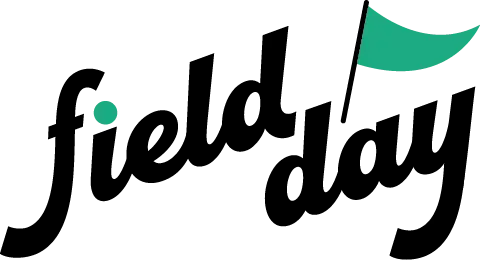 Support Center
Support Center