Event pages streamline event coordination, registrations, and communication to let you spend the most time on the part that matters: doing good. To get started, click on an upcoming event from your homepage or the Community calendar.
In this article:
Register for an event
On any event page, click the register button.
Once you register for an event, we’ll send you an email to confirm your registration, along with a calendar invite for the event. You can find all of your events in the upcoming events section on your home page. Your “registered” status will appear at the bottom of each event card.
📬 Field Day will send you an event reminder 48 hours, and then 2 hours before your event starts. Learn more about notifications →
Withdraw your registration
If you’re no longer able to attend an event or want to leave a waitlist, you can change your registration status by clicking withdraw. We’ll send you an email to confirm that you’re no longer registered for the event. If you change your mind at any point, just click back to the event page to register again.
The event card will still appear under your upcoming events on your home page, but the status will show “withdrawn” accordingly.
Join the waitlist
If all volunteer slots are filled for an event, you can click the join waitlist button to be added to the waitlist for that event. We’ll send you an email to confirm that you’ve joined. When a spot opens up, you’ll be automatically registered for the event and we will send you an email to confirm your registration.
Your “waiting” status will appear on the event card in your upcoming events on your home page.
About event pages
On Field Day, users can access event info, registrations, photos, messages, and more.
- Overview: find an event description, key details, and contact information
- Registered volunteers: view the participant count and participating Teams
- Photos: view, download, and share photos from the event
- Messages: post questions and view nonprofit announcements
- Surveys: share your feedback following events
Pro tip: Click on the nonprofit's logo to view the nonprofit profile, where you can find details about the nonprofit, see available activities, and view upcoming events open for registration.
⭐️ Additional elements may appear on event pages depending on the event type and your role.
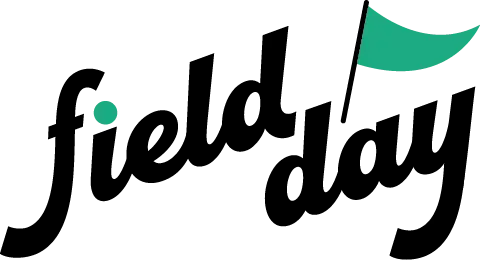 Support Center
Support Center