Team owners and coordinators can browse and submit Field Trip requests for activities to start planning Field Trips (events for your Team).
Field Trip requests and communication are centralized on Field Day, with platform and email notifications to keep you up-to-date. This gives companies a direct way to get involved, increases visibility for engagement opportunities for your employees, and simplifies event planning for everyone.
What to expect
To start, you'll select an activity to plan a Field Trip around and submit a Field Trip request. Learn about browsing activities for Teams →
To plan a Field Trip:
Team users who submit or interact with the plan will receive planning alerts. Notifications to any additional users are noted below.
Platform notifications update in real-time. If you're receiving multiple notifications within 3 minutes of each other, Field Day will group them into a single email notification.
Plan a Field Trip
Submit a Field Trip request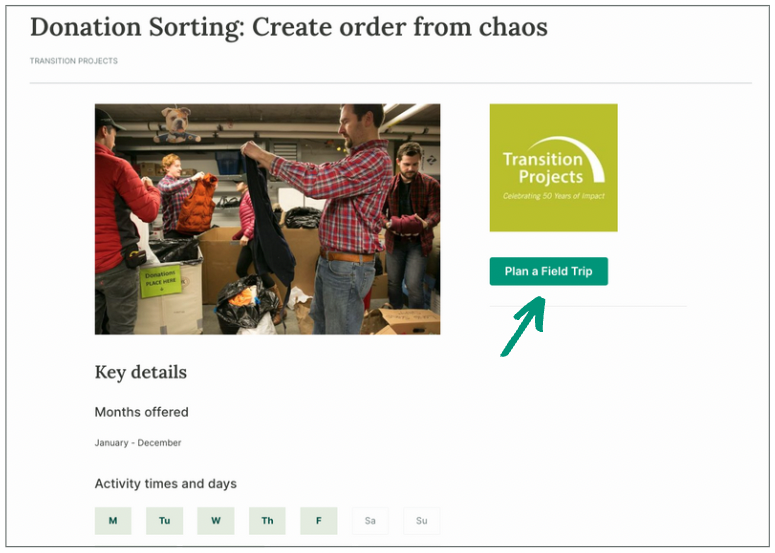
1. Click plan a Field Trip on any activity page to submit a Field Trip request
2. Fill out request details
Select your Team, date range, days of the week, duration, and add a message for the nonprofit, if you'd like.
ℹ️ If the activity is hosted off-site (by the Team), you’ll also enter a location. Learn more about Team locations →
3. Click submit request
This will create a Field Trip plan and kick off the planning process between your Team and the nonprofit. From the navigation sidebar, click the dashboard page for your Team to view all in-progress plans for your Team.
Click any plan to view and manage the details of the plan, including your original request.
Click edit request to change the details of your request. You can edit your request up until you accept a proposal.
Click send a message at any time to message the nonprofit coordinators during the planning process.
Cancel a plan by clicking cancel request and providing reasoning. Canceled requests are not visible to Teams on Field Day.
📬 All Team owners and coordinators will be notified of new request submissions. Learn more about notifications →
View and accept the proposal
Based on your request, the nonprofit will send you a Field Trip proposal with a location and one or more dates and times that work for them. Plans with proposals needing your attention will appear on your homepage.
If the nonprofit isn’t able to meet your request, they can decline your request and include reasoning.
1. View the proposal by clicking on the plan from your homepage or from the email notification
Or, click the dashboard for your Team from the navigation sidebar, then click on the plan.
2. Click accept a time
Or, click these times don't work? and provide reasoning if you need to decline a proposal.
3. Select the date and time that works for your Team
If the activity is hosted off-site (by the Team), you’ll have a final opportunity to edit the location.
4. Click confirm
This creates a drafted event page. To view the draft, click the link in the Field Trip plan, or click on the event in the drafts tab on the Field Trips page for your Team.
The nonprofit will review the draft, add final details, and then publish the event. The activity, Team, date, and start time are used to create the event. The nonprofit can adjust the duration and volunteer slots as needed before publishing.
Once the nonprofit publishes your event page, your Team will be notified of the new Field Trip. Your Team can view the Field Trip on their homepage or on your Team hub.
Get back to the plan from the dashboard for your Team, or by clicking management options on the event page.
ℹ️ If you'd like to adjust the notifications that your Team receives, head to the settings page for your Team, then click the notifications tab. Learn how to adjust Team settings →
Learn more about event pages next →
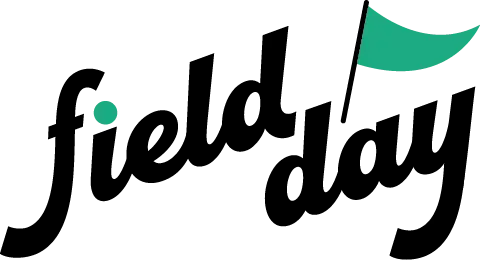 Support Center
Support Center