Did you plan a volunteer event with a nonprofit that isn't on Field Day yet? Once the details are finalized, you can add existing events as Field Trips to use event page features and track your Team's social impact.
What to expect
If you'd like to volunteer with a nonprofit that isn't on Field Day yet, please send them our way! We'd love for them to create a profile on Field Day so you both can streamline your event coordination and data tracking. Please send them the following link, where they can learn more about Field Day for nonprofits and get started: fieldday.com/nonprofits.
In this article:
Add an existing event
To add an existing event:
- Go to the dashboard page for your Team from the navigation sidebar
- Click create a Field Trip
- Click add an existing event and confirm that you have planned and are managing this event with the appropriate nonprofit
- Add an activity photo and enter as much information as you can about the nonprofit and the volunteer event
At a minimum, you must enter the nonprofit name and primary cause, what volunteers do, and the event date, time, and location.
If you’re not ready to publish your event yet, click save as draft. You can come back to publish your event page whenever you’re ready.
📬 Publishing the Field Trip will trigger a new Field Trip notification to your Team. Learn more about notifications →
Manage Field Trip drafts
To manage Field Trip drafts for your Team:
- On your dashboard page, click the Field Trip drafts tab
- Click manage next to any Field Trip to publish, edit, or cancel the event
Team owners and coordinators can also publish, edit, or cancel Field Trip drafts in the drafts tab on Field Trips page.
Or, click on a Field Trip draft to preview the event page, then click management options to publish, edit, or cancel the event.
How managed Field Trips work
When you add an existing event as a Field Trip for your Team, keep in mind that you are managing the event. You (or another Team member that you assign) will be the main point of contact for the event, and there will be no nonprofit point of contact listed.
Once published, managed Field Trips function just like normal Field Trips and will appear on the Team hub page and in the upcoming tab on the Field Trips page. Click the management options button on the event page to access Team invite links, guest sharing, or edit the event.
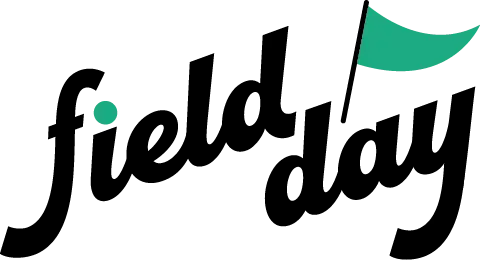 Support Center
Support Center