Team owners or coordinators can browse and submit Field Trip requests for activities to start planning Field Trips (volunteer events just for their Team).
Field Trip requests and communication are centralized on Field Day, with platform and email notifications to keep you up-to-date. This gives companies a direct way to get involved, increases visibility across your staff, and simplifies event planning for everyone.
What to expect
Each Field Trip request will generate a Field Trip plan. Nonprofit owners and coordinators can view requests, then propose dates and times for the Field Trip. Once the Team accepts a proposed date and time, an event page will be drafted for your nonprofit to review and publish.
To plan a Field Trip:
Nonprofit users who interact with a plan will receive planning alerts. Notifications to any additional users are noted below.
📬 Platform notifications update in real-time. If you're receiving multiple notifications within 3 minutes of each other, Field Day will group them into a single email notification.
Plan Field Trips
View the request
📬 All nonprofit owners and coordinators will be notified of new request submissions. Learn more about notifications →
1. View new Field Trip requests on your homepage, your nonprofit dashboard, or in your email inbox
Or, click the events page for your nonprofit from the navigation sidebar.
2. Click any plan to view the planning details
Request details include the activity, date range, preferred days of the week, duration, and a message from the Team. If the activity is hosted off-site (by the Team), the request will also include a location.
Click send a message at any time to message the Team coordinators during the planning process.
If a Team submits a request but is no longer able to plan the Field Trip, they will cancel their request and provide reasoning.
Make a proposal
Send the Team one or more date and time options for their event based on their request.
1. On the Field Trip plan, click propose dates
If your nonprofit is unable to accommodate a request, click no available times? and provide reasoning.
2. Add details to your proposal
Choose a location, dates, and times that would work for your nonprofit. To help speed up the planning process, we recommend sending a couple of options in your proposal.
If you need to change the activity for the plan, click change activity to choose an activity from the dropdown or create a new one.
3. Click submit proposal
Change the details of your proposal by clicking edit proposal on the Field Trip plan. You can edit your proposal up until the Team accepts it.
Publish the event page
The Team will review your proposal and accept the date and time that works for them. If none of the times work for the Team, they’ll decline the proposal and include reasoning.
1. Click the Field Trip plan on your dashboard
2. Click review and publish event to add final details to the drafted event
Or, click the linked Field Trip in the messages to preview the drafted event page.
The activity, location, Team, date, and start time are carried over from the proposal and cannot be edited. If needed, you can adjust duration, point-of-contact, maximum number of volunteers, and additional description.
2. Click publish, or click save as draft to save your work if you're not ready to publish the event page.
Or, click cancel event to send a new proposal to the Team.
You can change the details for a published event by clicking management options > edit event from the event page. Alternatively, you can click the upcoming tab on the events page for your nonprofit, then click manage > edit event.
If you need to cancel an event after it's been published, go to the events page for your nonprofit, then click manage > cancel event.
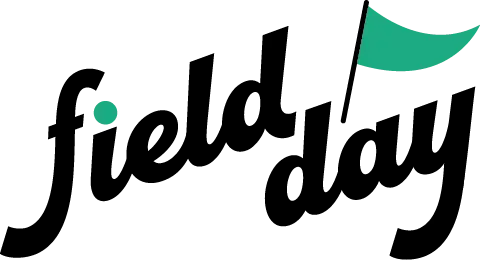 Support Center
Support Center