Events are activities with a time, date, and location. Events can be open to the community or be private to Teams (Field Trips). Volunteers can register to attend events. On the events page for your nonprofit, you can view all drafted and published events.
There are 2 ways to create events on Field Day:
-
Manually create events
- Create individual Field Trips or community events
- Create batches of community events
- Plan Field Trips with Teams →
Manually create events
From the navigation sidebar, click the events page for your nonprofit. Then, click create event. You'll be able to see a preview of your event page as you create your event.
To create an event:
- Choose an activity or create a new one
- Choose a location or create a new one. If the event is virtual, you can share the link in the link to virtual meeting field.
- Select an event type. Create a Field Trip to create an event for a Team, or choose a community event to post in the Community calendar and collect registrations from individuals and Teams. Learn more about event types →
- If you're creating a Field Trip, choose a Team from the dropdown.
- Fill out the date, time, duration, point of contact, number of slots, and additional description for the event. The point of contact's name will be visible and they will receive event reminder and message notifications via email.
Once an event page is published, you can edit the event’s location, duration, point of contact, volunteer slots, and additional description. If you’re not ready to post your event yet, click save as draft. You can come back to publish your event page whenever you’re ready.
📬 If the event is a Field Trip, the selected Team will be notified of their new event via email and the published event page will appear on the Team's hub and homepages as an upcoming Field Trip. Learn more about notifications →
About shifts and recurring events
Nonprofits can quickly create shifts or recurring events by creating a batch of community events. To create a batch of community events, click create event and fill out all the event information, then click add another date and choose additional dates and times to create up to 12 event pages at once.
For batches of community events, once you save your events as drafts or publish them, you can manage the individual event pages from your events tab.
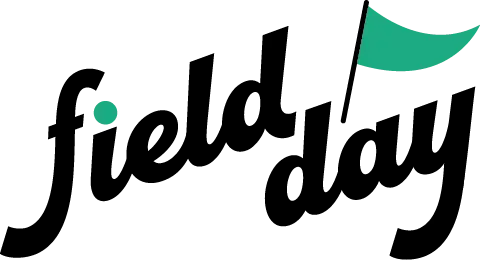 Support Center
Support Center