Manage all of your nonprofit’s activities, including activities for internal use and activities that appear on your profile and in activity searches.
Manage activities
From the navigation sidebar, then click the activities page for your nonprofit.
Here, you can view all activities for your nonprofit.
Activities available for Teams will have a Field Trip catalog tag.
Click add activity to create a new Team volunteer opportunity. Learn more about creating activities →
Click on any activity to view the activity page with details and availability.
Or, click manage to:
Scheduling activities
Create an event using activity details. You can use any activity to create a Field Trip or a community event. Learn more about creating events →
Editing activities
You can edit all activity details here. To hide or list the activity in the Field Trip catalog, change the activity type.
If you make updates to an activity for an upcoming event, edits to the activity will update on event pages as well. Consider posting an announcement on the message board to give registrants a heads-up about important changes.
If an activity is only available later in the year, that’s okay! It’s still useful to list these activities since some Teams plan volunteer events for the quarter or even the year. Just be sure to select the months the activity is available so that interested Teams are aware before they reach out to you.
Deleting activities
You can delete any activity that you no longer offer to Teams or use for community events. This will remove the activity from your activities page, as well as your nonprofit profile and activity searches (if the activity was available for Field Trips).
Once you delete an activity, there’s no way to recover it. If you delete an activity by mistake, you can always create a new one to replace it.
Learn how to create events next →
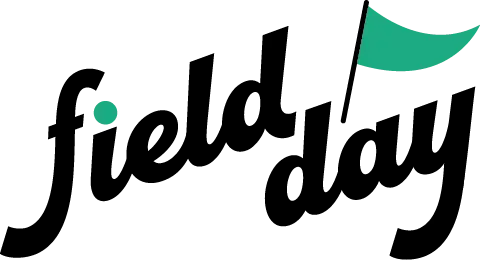 Support Center
Support Center