Locations are used to create events on Field Day. When you create an event, the address will appear to volunteers and will be included in the calendar invitations generated by Field Day.
Manage locations
To manage your nonprofit's locations:
- From the navigation sidebar, click the settings page for your nonprofit
- Click the locations tab
Here, you can view and edit all existing nonprofit locations and add new locations. Note that locations do not appear on your nonprofit profile.
If you edit a location currently being used for an event, the location for that event will update on the event page. If you choose to do this, please be sure to notify volunteers by posting on the message board.
Click add location to create a new nonprofit location. Field Day will show you a map with the location as you go so you can make sure everything looks good.
Click edit to edit the details of your locations.
We do not currently have a way to hide or delete locations. We recommend editing the name of the location to avoid using it by mistake or editing the location name and details to reflect your new location.
How locations work
Creating events
When you create an event for an in-person activity, you will be prompted to select a location for the event. Choose a location from the dropdown, or click add a new location under the dropdown. Your selected location will appear on published event pages on Field Day.
Planning Field Trips
When you plan a Field Trip for a nonprofit-hosted activity, you will be prompted to select a location when submitting a proposal. Choose a location from the dropdown, or click add a new location under the dropdown.
Pro tip: If you’re planning a Field Trip hosted by your nonprofit, your selected nonprofit location will be visible to the Team during the planning process. Once an event page is created, only your nonprofit and the Team will be able to view the event location.
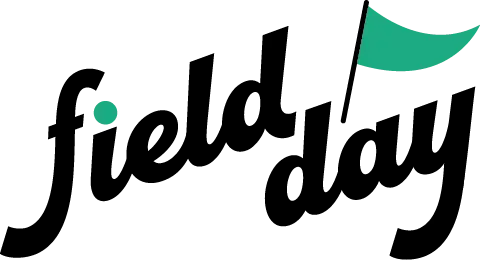 Support Center
Support Center