Nonprofits can use Zapier to send data from Field Day to their tool stack. Set up workflows in Zapier to create actions based on events in Field Day.
Set up a Field Day trigger
A trigger is an event that begins an automated workflow.
App and event
Select the Field Day app and choose an event to trigger your workflow.
Field Day currently has three triggers available in Zapier:
- All new registrations (triggers when someone registers for any event with your organization)
- New registration (triggers when someone registers for a selected event)
- New event created (triggers when a new event is created for your organization)
Account
Sign in to Field Day to give Zapier access to your nonprofit profile.
Trigger
Copy + paste the link to any page for your nonprofit to finish setting up your trigger.
Test
Click test trigger to make sure that you filled out the correct fields. Then, select any record to use as a reference as you set up the rest of your workflow.
If you see an error, click skip test. This is most likely occurring because you haven't created an event on Field Day yet. No worries - we'll provide an example for you to use as a reference as you set up your workflow!
Set up an action
An action is the event an automation performs after it is triggered.
Choose the app you'd like to send information from Field Day to. Some common apps may be:
- Calendar tools (create events in your organization calendar to share across your team)
- Volunteer management systems (send registered user info to store in your volunteer management system)
- Messaging tools (send emails or messages to yourself, your team, or your volunteers based on new events or registrations)
- Spreadsheets (store volunteer information in a spreadsheet to track registrations)
Then, fill out the event, account, and action you'd like to trigger. Lastly, run a test to make sure you have everything set up to your liking.
Pro tip: if you're setting up an action that uses the timestamp for the event, add a step with the Zapier formatter app to transform the timestamp into a date and time. Then, you can populate any fields in your action step with the formatted date and time.
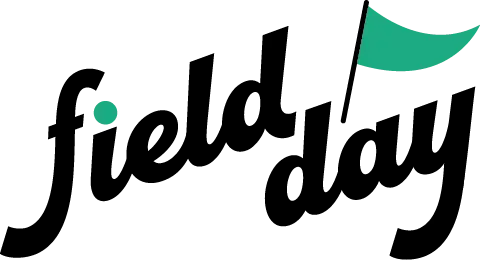 Support Center
Support Center