Field Day works best when everyone is signed up and added to your Team, so you don’t have to send out extra emails for volunteer updates to the rest of your employees.
✨ Team owners and coordinators can add and manage people. Learn more about Team roles →
What to expect
In this article:
Add people via email
To add people to your Team:
- Click the people page for your Team from the navigation sidebar
- Click add people
- Enter email addresses one by one or toggle to multiple to enter email addresses in bulk.
If you’re going one by one, you can choose the role for each person.
If you add people in bulk, everyone will be added as a “member” and you can change their role individually after you’ve added them.
ℹ️ If you want to invite people to join a Field Trip as a guest, you don't need to add them to your Team. Learn more about guest sharing →
How adding people works
When you add people to your Team on Field Day, they will receive an invitation to create a Field Day account or a membership notification, depending on if they’re already a Field Day user. Note that both notifications include your Team’s name and description.
If someone isn’t a Field Day user already, they’ll appear in the invitations tab. You can manage their role once they create a Field Day account and are added to your Team.
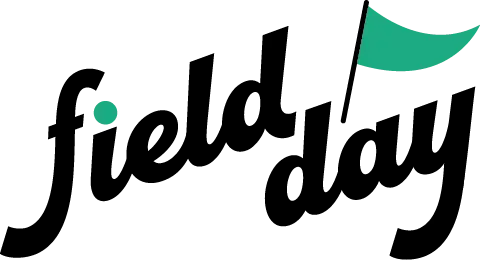 Support Center
Support Center